In today’s post we’re going back to looking at Managed Environments in Power Platform! I’ll talk about the advantages Managed Environments provide with regards to usage insights and how you can take advantage of the features for usage insights in these environments.
Per tenant or per environment?
Usage insights are delivered to admins as part of a weekly email digest. These are sent as one email for every tenant and include information about all of the Managed Environments you have usage insights enabled for.
So, you won’t get an email with separate content for each environment. Rather you’ll get one with all of the information about all of your Managed Environments.
Prerequisite
You need to have tenant-level analytics enabled prior to being able to use usage insights. From the Power Platform admin center, you can select the ‘gear’ icon in the top right of your screen then select Power Platform settings to see your tenant settings options.
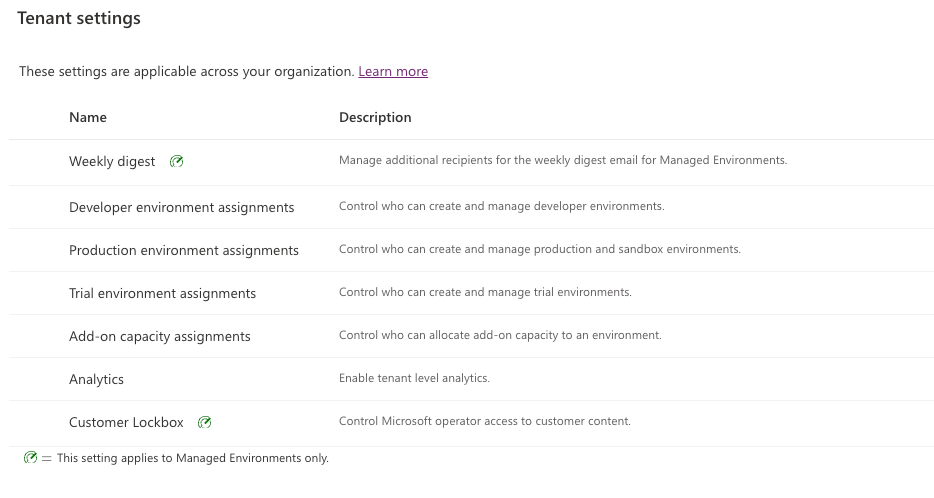
From here, select ‘analytics’ and turn on tenant level analytics.
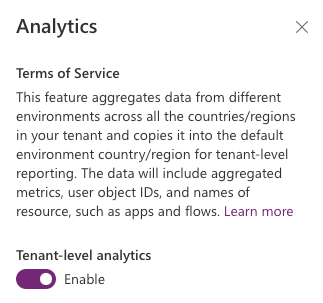
Enabling usage insights for a Managed Environment
To enable usage insights for a Managed Environment, head to your environments, select your Managed Environment and select ‘Edit Managed Environments’.

From here we can enable usage insights for the specified Managed Environment. This will include usage insights about this environment in the overall weekly email digest.
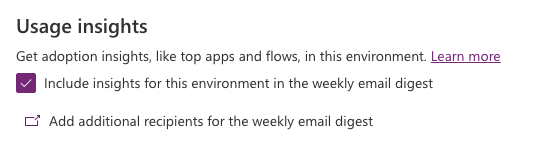
What’s included?
You might be wondering, what do we get in these weekly digest emails? Well as an overview, you’ll get some figures on active app, flows and users in your environments in the last month.
You’ll get a list of apps and flows that haven’t been launched in a while that you might consider cleaning up in your environment.
Then you’ll also get a list of the most popular apps and flows in your environment! 🙂
Add and remove recipients of the weekly digest email
To add additional recipients to your weekly digest email than the default which is Power Platform administrators and Dynamics 365 administrators, head back to your Power Platform tenant settings.
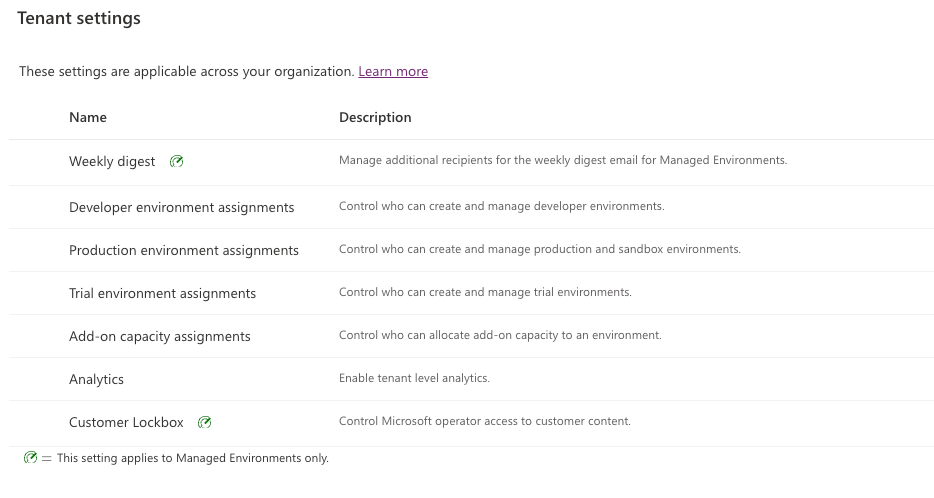
This time, select ‘Weekly digest’, then in the additional recipients box, you can add as many people as you like via their email address, which you should separate with a semi-colon (;).
I hope this post helped you to get started with using Usage insights and the weekly digest email with your Managed Environments! If you didn’t understand something, or have any questions, let me know in the comments below 🙂
