Are you a business leader that commonly looks to Power BI reports for key insights on the operations and runnings of your department or wider organisation? 🤔 Yep, okay cool, next question, do you find it tedious constantly having to go to the Power BI web app or Microsoft Fabric to check the latest stats on business metrics and insights?
Yes to that one too? Okay well thats what we need here friends! Keep reading, because in this post I’ll show you how to get a snapshot of current metrics delivered to your inbox periodically!
Head to a Power BI report
So, to start, head to the Power BI report you commonly get your metrics from and that you want notifications on. Here’s a report I want to get metrics from.
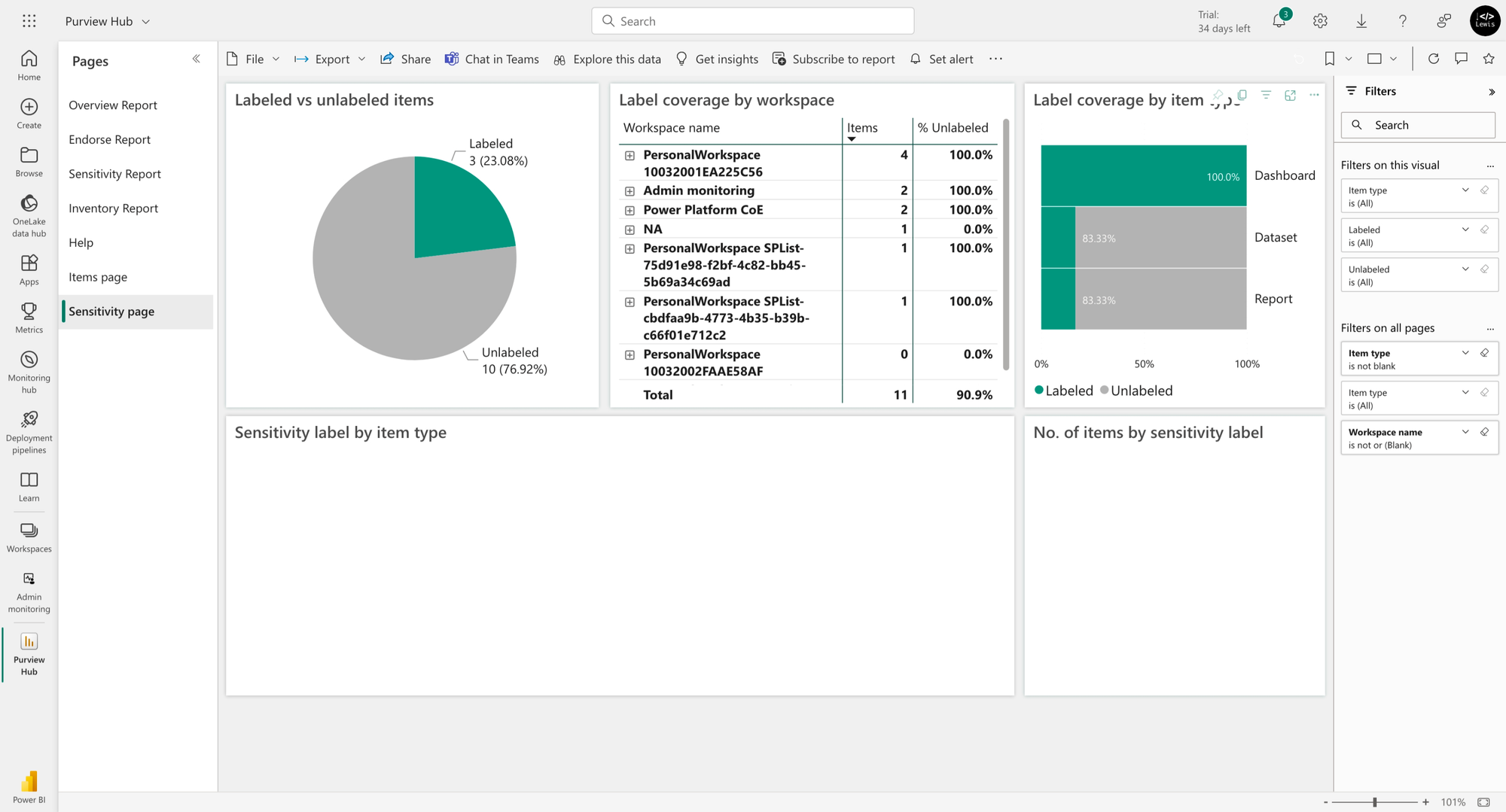
Now simply select ‘Subscribe to report’
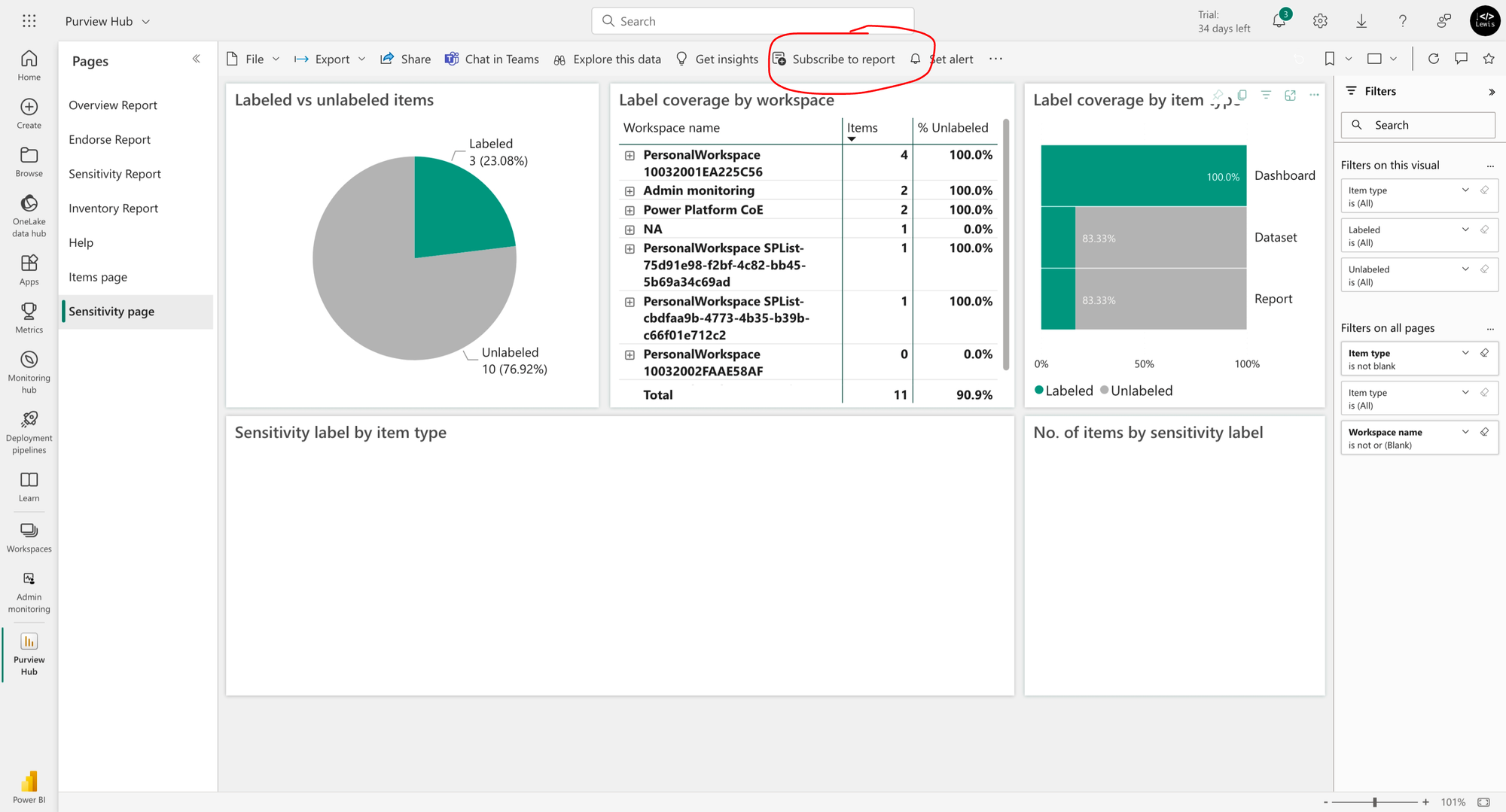
Now select ‘Create a subscription’ to start populating configuration options on the subscription!
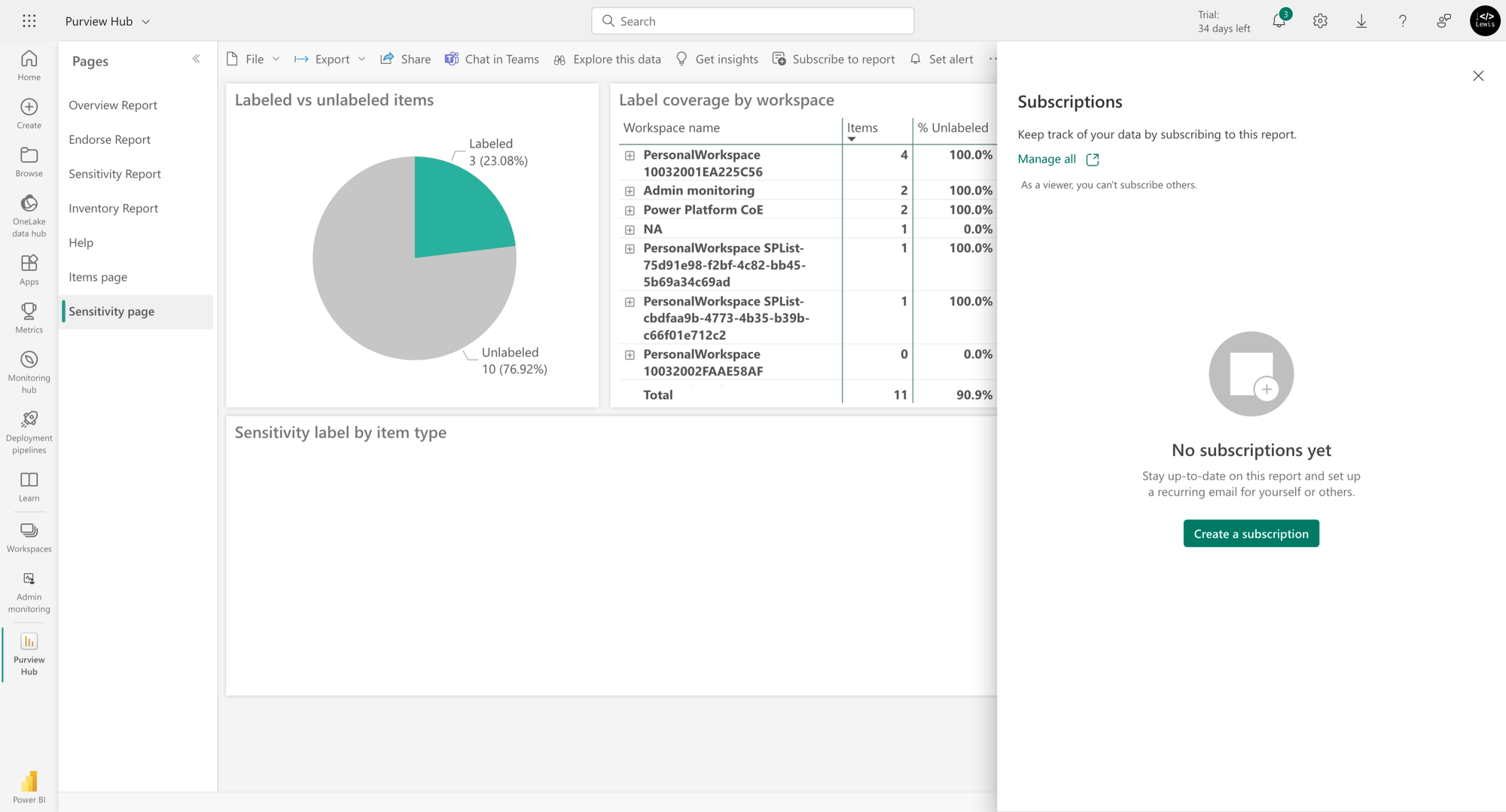
Now simply configure the various options including scheduled date and time as to when you want to receive the report, and then select ‘Save’.
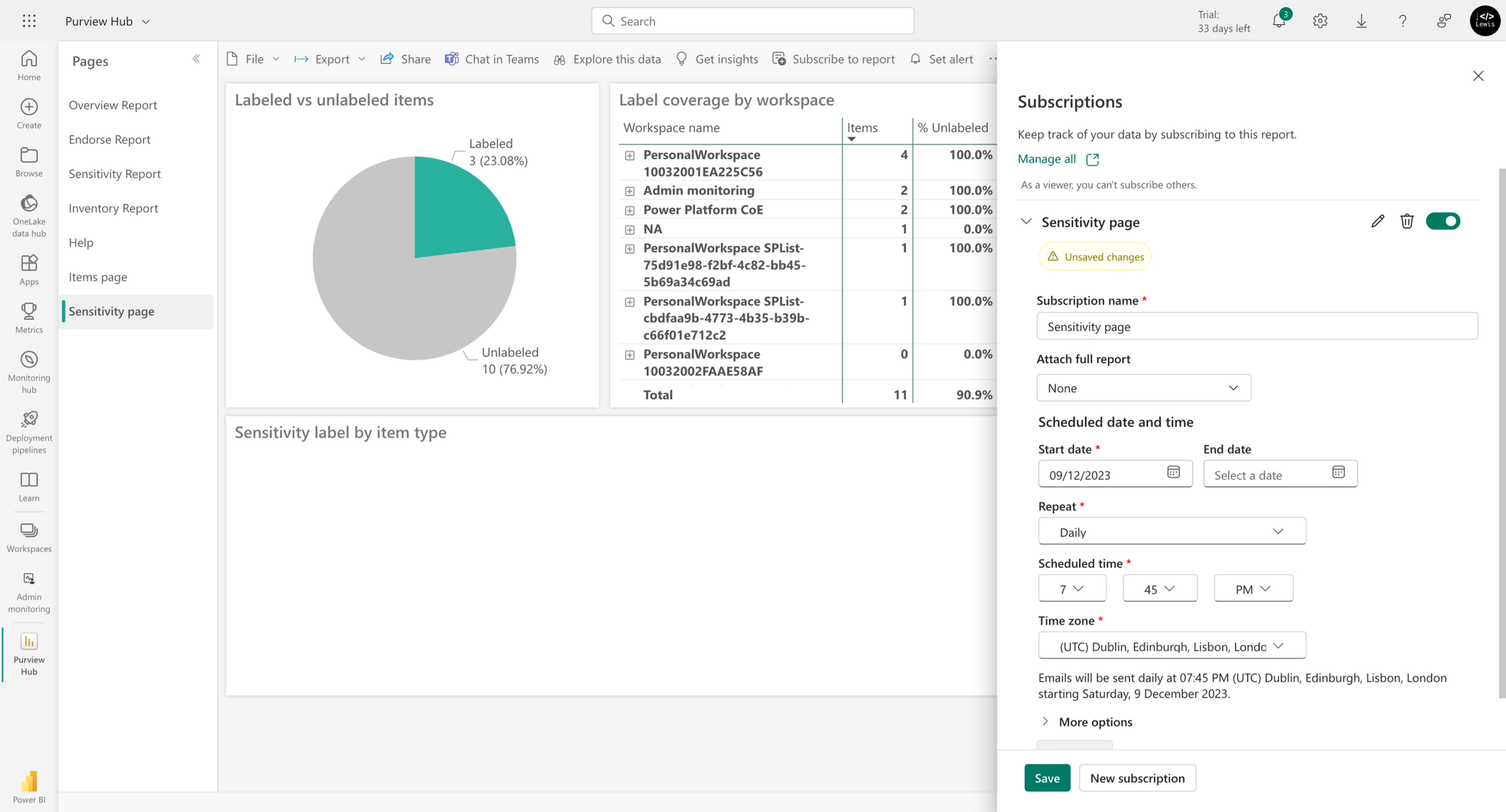
That’s it!
And that’s it friends! You’ll now get periodic updates on the current status of your metrics directly in your inbox! If you’re a Power BI Premium subscriber, you’ll also be able to have the full report delivered to your inbox as an attachment.
