In post number 3 of this week, we’re going to look at how you can enable a setting in Power Automate to make querying your data from SharePoint 10x easier! If you use SharePoint and Power Platform together, you’ll have almost certainly come across the Get Items action for SharePoint in Power Automate which allows you to get a range of items or all of the items stored in a SharePoint list. This is an essential action for lots of flows when handling SharePoint data, but more often that not, we don’t actually want to fetch all of our SharePoint data… we probably only need a small range of it based on a number of conditions.
ODATA Query
In order to only fetch or ‘get’ a small range of items from our SharePoint list out of the bigger range of all of our items in the list, we need to write an ODATA query on the Get Items action which we will base on one or more conditions to receive the data we specifically want to manipulate.
However… the problem is this, is we start to ever so slightly move away from an approach of no-code…. but it is still low-code! So, you may find it isn’t too difficult to handle writing an ODATA query to only fetch a range of items, however we can in fact make this even easier.
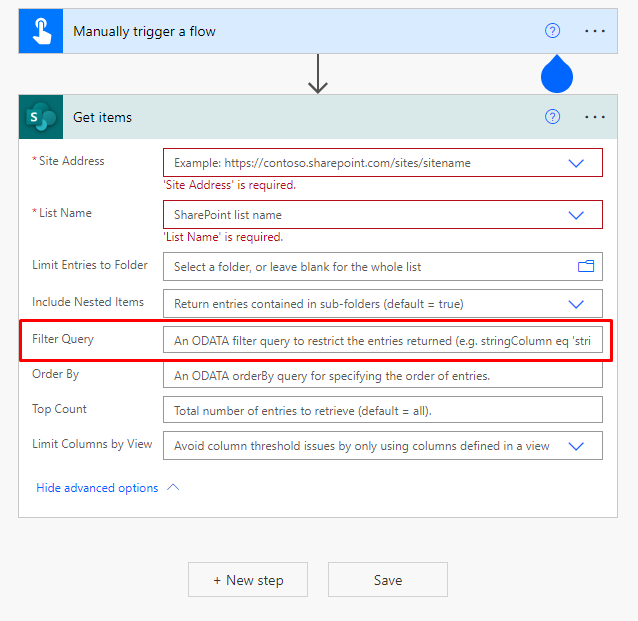
Let’s make it easy!
So… now that we move onto the point of making it easier to write OData queries in Power Automate, it’s important to note here that we’re going to be using an experimental feature. These are features that aren’t quite as reliable as the ones enabled out-the-box, and you should try to avoid using these features or preview features in production.
Back to making things easy! From Power Automate, we simply need to go to the gear icon and select ‘View all Power Automate settings’.
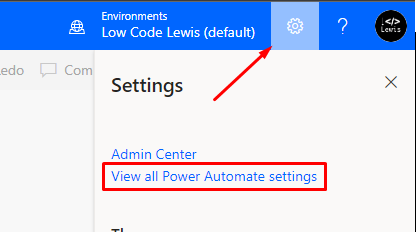
Now we want to set our language and regional format, if we haven’t already done that and turn on experimental features. You may need to refresh your browser tab once you’ve saved your settings to see them start working.
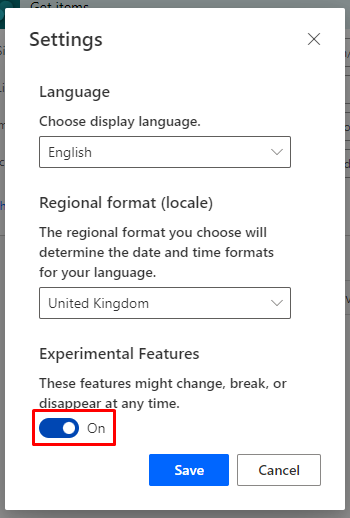
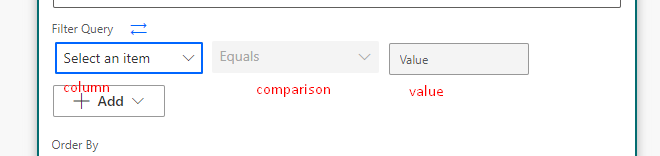
Now that we’ve enabled these settings, you can see that we have a slightly different UI when it comes to building a query for getting SharePoint list items. We’re able to select the toggle next to ‘filter query’ to use the classic method of writing an ODATA query, however if we use the UI available, we can add conditions through our column, a comparison, and the value we want to match. We can add multiple conditions, and we can even group these conditions to create AND and OR statements.
Hopefully this speeds up your flow writing time and allows you to write SharePoint queries with greater ease!
