In today’s post I’m going to share a really simple little trick for you to be able to find out which plans and licenses you’re assigned in Power Apps and Power Automate!
Power Apps
To find out which plans you’re assigned and can take advantage of in Power Apps, follow these simple steps 🙂
- Go to make.powerapps.com and sign in with the account you’d like to find out the plans and licenses for
- Select the gear icon in the top right corner
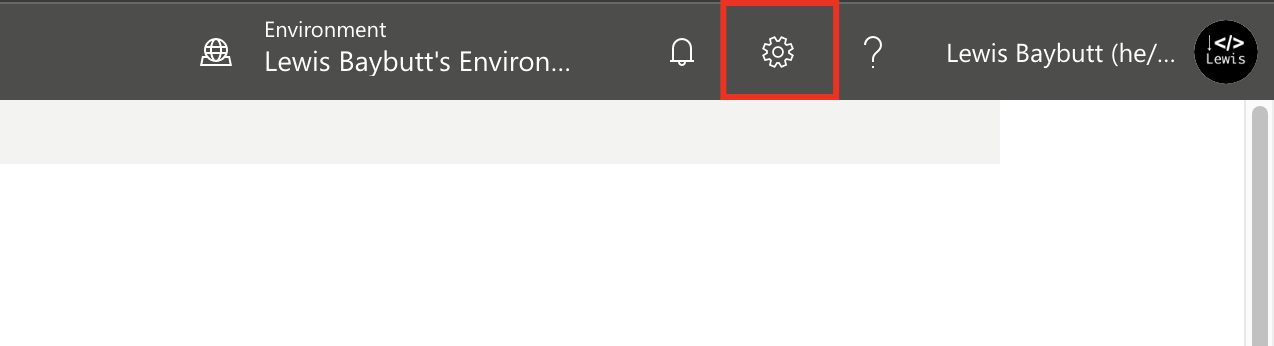
3. Then very simply, select ‘Plans’, and you’ll be able to see which plans you’re assigned in Power Apps!
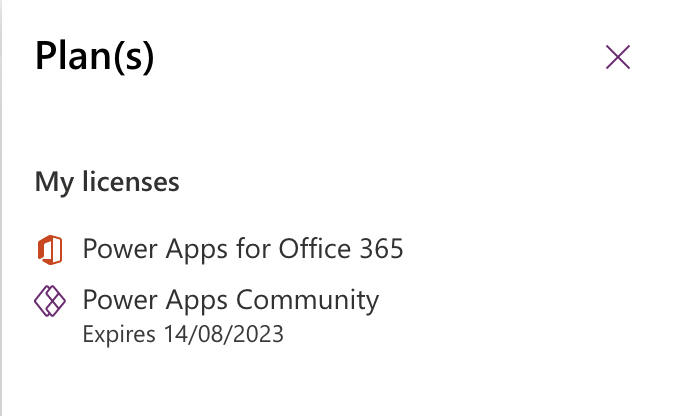
Power Automate
To find out which plans you’re assigned in Power Automate you can follow these simple steps 🙂
- Head to make.powerautomate.com and sign in using your credentials for the account that you want to know the licenses for.
- Then select the gear icon
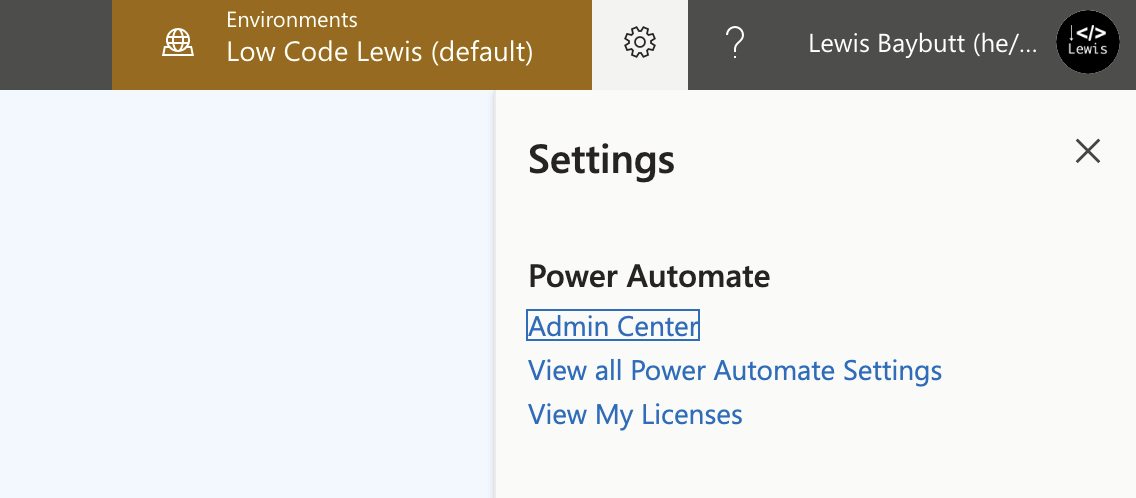
3. Finally select ‘View My Licenses’ to see the licenses you have assigned and that you can take advantage of in Power Automate.
