In this post, I’ll show you how to enable auditing in your Power Platform environment and how to view changes made to your table records in dataverse.
Enabling auditing for an environment
Let’s first look at how to enable auditing in a Dataverse / Power Platform environment, which we need to do prior to being able to audit changes on a table level. Head to the Power Platform Admin Centre, which you can access at admin.powerplatform.microsoft.com
Now you’ll want to navigate to environments and select the environment you’d like to enable auditing for.
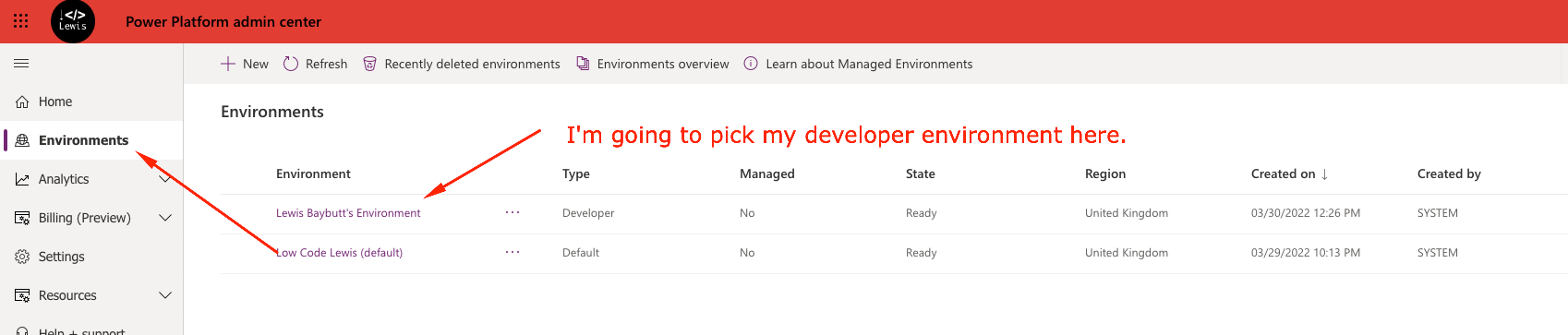
Now you’ll see multiple things to work with on your environment page. We’ll have shortcuts to access settings, we’ll be able to see the resources in our environment, but the one we want to focus on is the second larger box from the top which is titled ‘auditing’.
Select ‘manage’ on the auditing box, to see the options we have around auditing.
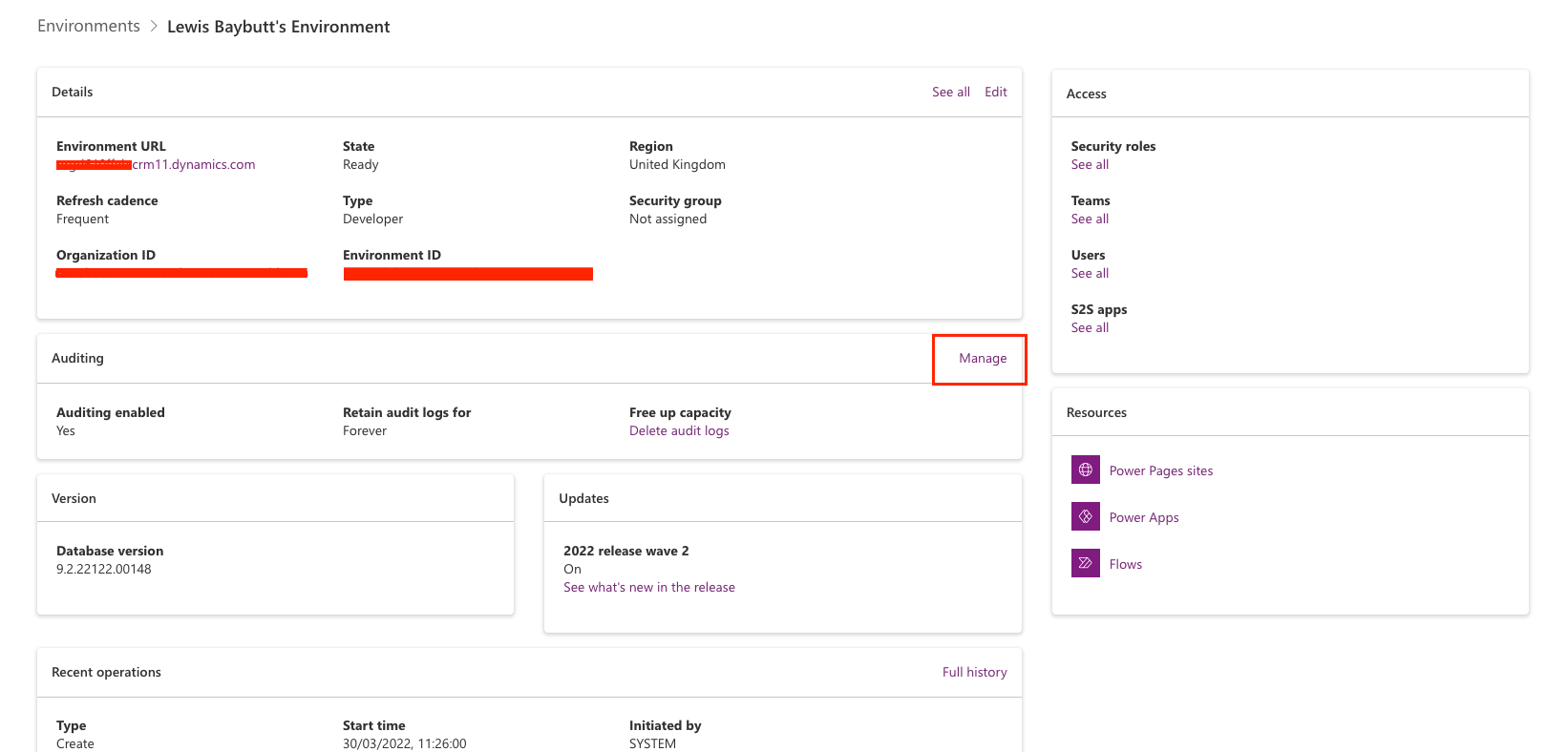
Now we can see the options we have around auditing, you’ll want to go ahead and turn on the option to start auditing.
You have other options here to make decisions on and set too such as how long you’d like to retain logs for. If you’ve got lots of users making lots of changes on records, you might find you can’t keep logs forever or you’ll end up spending loads on Dataverse storage to be able to audit things. Or you might find you’re not making that many changes or actions and so to keep every audit isn’t such a problem. You decide though! 😀
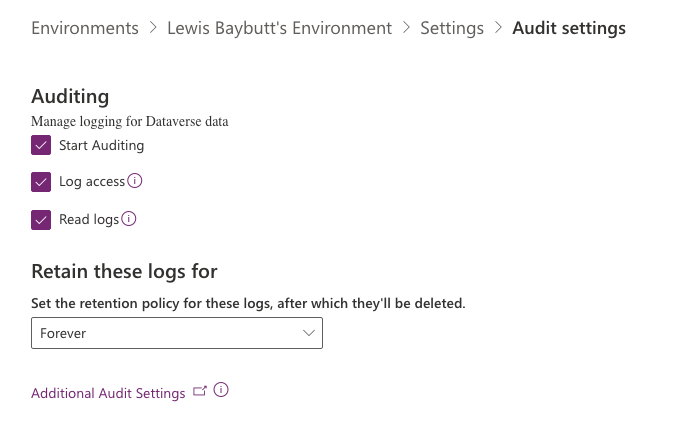
So, now that we’ve enabled auditing in our environment, we can go and enable it on the tables we want to. I’m going to use a table I created for the purpose of my blog post yesterday on Power Fx Columns, and I’m going to enable auditing on that table.
So, I’m going to head to the unmanaged solution where I’m going to make my table customisation. I’ll open the table and select ‘properties’ within the table properties container.
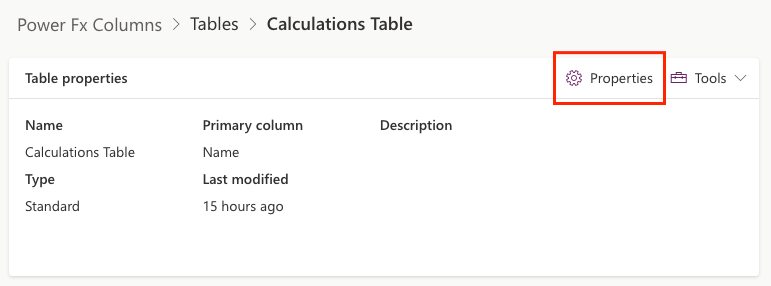
Now I’m going to see my properties pane open, and I’ll open the advanced settings. Now I’m going to check the box ‘audit changes to its data’ under ‘for this table’. This will enable auditing on this table, in my case, the Calculations Table table. (yes it seems I really did add ‘table’ to the end of a table name… what a horrible naming convention… don’t do that! 🫣🫠)
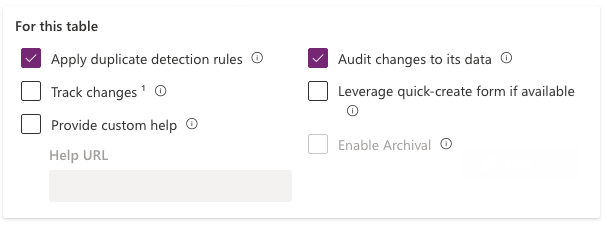
Now save the properties and publish all customisations in your solution. Now if we navigate to a record on the table within a model-driven app, we’ll be able to see any changes we’ve made on the record…
I’ve found myself a record, and I’m going to navigate to the related records for the table ‘audit history’.
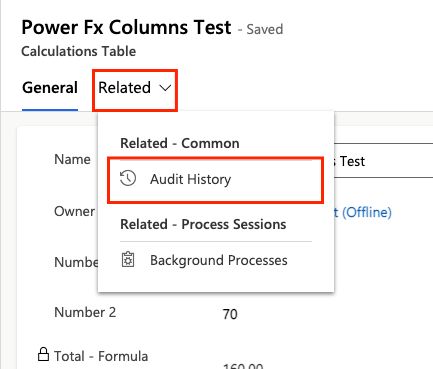
Now I’m able to see any changes I’ve made on this record! You can see I just made a change and I have an audit of event type ‘Update’, on the field ‘Number 1’ where I’m being shown the value that was previously in that field for this record, and the new value that replaced it.
I can even see who made the change. 😎
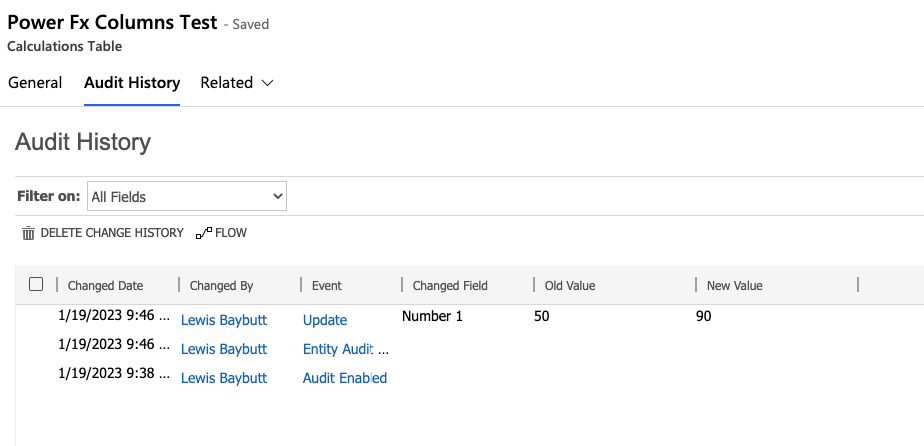
I hope this post helped you to understand how to get started with auditing changes made to your records in Dataverse!
If you didn’t understand something, or need further help with this, let me know. ❤️
