So! If you’ve been hovering over your LinkedIn or Twitter feeds today, like me, you might have noticed some updates to security roles in Dataverse, and the GUI for editing these! This is something that we’ve been waiting a long while to see some improvements to, and they’re here!
In this blog post, I’ll share some of the changes to security roles in Dataverse in the recent overhaul!
Ability to switch back
So the first thing I noticed is that hey, if I’m still used to the old method of adjusting security roles in Dataverse and I really didn’t mind it. I’ve got the option to access the legacy GUI for adjusting my security roles. From an environment, when browsing security roles, there is now the option to ‘Go to legacy’ which will open up a Dynamics 365 view in the legacy GUI of security roles in your environment. When selecting them from the legacy GUI, the legacy security role editor will open.
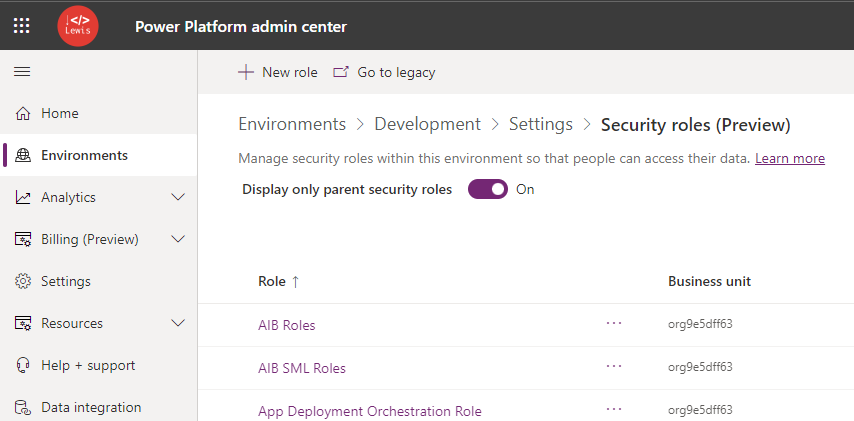
A GUI Overhaul
Now, that’s enough of the old stuff, let’s take a look at the overhauled GUI for security roles, now in preview for Dataverse. After clicking one of the security roles in the admin center from the new GUI (preview) as opposed to the legacy Dynamics 365 view, we get a nice new view of the security role as below.
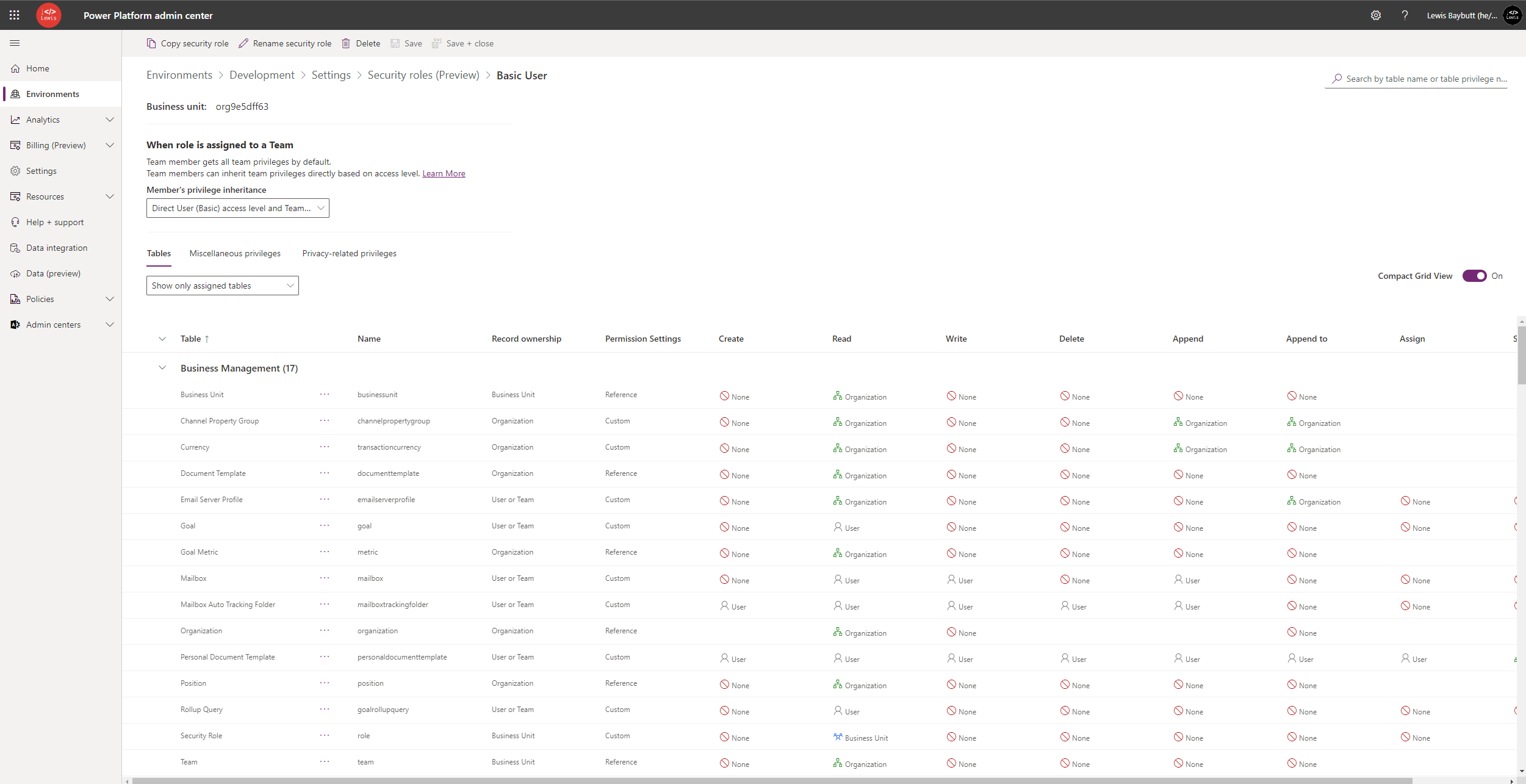
In this view we now have security roles being displayed in the same way as other platform elements using the Fluent UI framework to give a unified experience across the entire platform.
Taking a look at the different things available and how we now configure security roles. The tabbed interface here has now been reduced down to three categories. One to include all tables rather than separating tables by category into their own tabs. Another for misc. privileges and a final for privacy related privileges.
I’m primarily interested in the table privileges for now so let’s take a look at how we assign those!
Within the tables tab we have a big view of tables grouped by their category similar to how they were previously separated into their own tabs. Now each tables permission level can be applied to the target audience using a dropdown on each record.

Now that’s not it. You might be thinking this isn’t all that much easier! We’ve still got all these individual selectors, now just as dropdowns with a slightly nicer GUI. But… that’s not it!
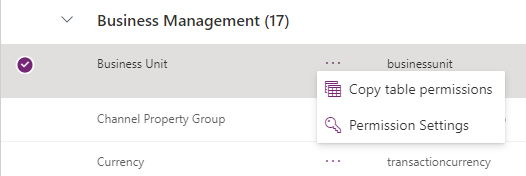
If we select more options / the elipses on a table, and select permissions settings, this is where things get a whole lot easier! By selecting permissions settings you’ll see a whole bunch of presets you can use for your table. This means you no longer have to fiddle around with each individual permission level if there is a table preset that suits your requirements.
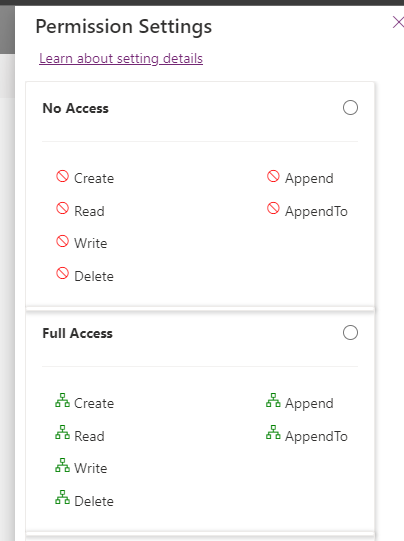
How much easier is that! Let me know in the comments below what your favourite parts are about the new GUI for applying and editing security roles in Dataverse!
